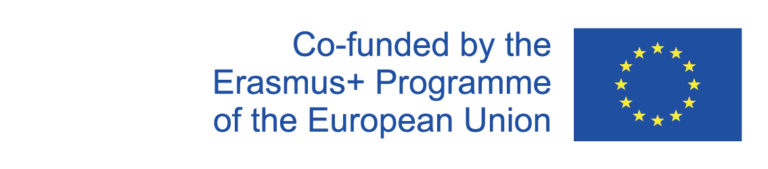Manage deadlines
Note: Only department administrators are authorized to create, edit and delete deadlines.
To add new deadlines and edit or delete existing ones, go to the menu item "Administration → Manage deadlines" and select the desired department and semester. You will be shown all deadlines of the semester on a table. In the columns Involved Alternative and Task Alternative, you can optionally specify what and which participants have to do in case they miss the deadline.
Before the start of the curriculum phase for a new semester, you must process the deadlines. The following steps must be taken:
1. Update the dates from the semester of the previous year.
Usually, each semester the same assignments occur in similar periods of the course schedule. Therefore, you only need to adjust the dates of the already existing deadlines for the new semester, i.e. you only change the date, for example from "December 04, 2020" to "December 03, 2021". To do this, click on the green button with the pencil icon. A window will open where you can make the changes. If necessary, you can also change the task description or add an alternative task with alternative involved.
2. Adding new deadlines
If new tasks have been added to the curriculum process or there are special (e.g. departmental) tasks for a semester, you can create the appointments for the corresponding deadlines by clicking on the Add Deadline button. A window will open, which should be filled in as follows.
Select a date for the task from the calendar. If it is a task that does not take place on a specific date but over a period of time until a certain deadline, check the until box.
Indicate the groups involved (e.g. lecturers, ED, institute council, ...).
Describe the task to be done as precisely as possible. Explain which participants are responsible for which parts of the task.
Optionally, add the involved persons for the alternative task in case of missing the deadline.
Optionally, explain what steps must be taken if a deadline is not met.
Click Save to finish. The new deadline is now displayed in the table as well as in the deadline overview.
If you want to delete a certain deadline, for example, because the procedure of the curriculum has been changed, you can do this in the corresponding table row via the red trash can button.