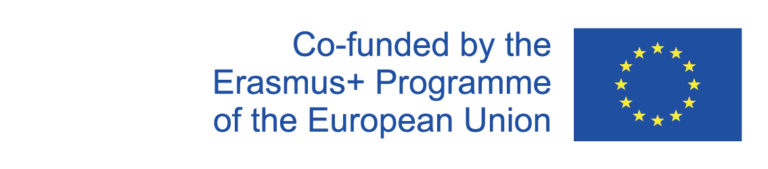The Evento system does not provide an interface for exporting the course data, therefore the export tool simulates a session in the Evento web application. Unfortunately, this leads to the fact that the export tool can partly only enable limited functionalities.
To export events to the Evento system, go to the menu item "Administration → Data transfer → Course export (to Evento)" and log in with your ZEDAT account.
Select events
All events of the selected semester are displayed in a table. Select the events whose data you want to export. You have the possibility to limit the export to certain data (basic data, dates, modules). As a rule, only basic data and dates are exported.
Attention: For events that consist of a main event and a side event, only the main event should be exported first. Otherwise, the lecturer conducting the event may not be entered in the Evento lessons of the side event (if these are held/supervised by someone else). This would result in the lecturer not having the right to enter grades or confirmation of active participation for the accompanying events in Campus Management. You can easily exclude companion courses from the export by clicking on the corresponding button (Begleitveranstaltungen aus/abwählen).
Options
You have the possibility to select a course of action from several options for specific cases where difficulties may occur during export.
Vorgehen bei existierenden Lektionen: You can either choose to delete lessons that already exist in Evento that correspond to the exported data or to delete nothing. Important: always select Delete nothing (Nichts löschen) for events that take place in external rooms.
Vorgehen bei in Evento nicht findbaren DozentInnen: If data for lecturers is missing in Evento, this can either be because no entry has been made in the curriculum system or because the lecturer has been entered in the curriculum system but does not exist in the Evento system (often the case with new lecturers). You therefore have the option of setting whether the export should always be cancelled with an error message if the lecturer is missing, whether "N.N." should always be entered or whether "N.N." should only be used for lecturers who actually exist but have not been created in Evento.
Vorgehen bei Terminen an Sonn- und Feiertagen: Depending on whether appointments on Sundays or holidays are intended or not, you can select whether such appointments should be deleted automatically, never deleted or deleted with the exception of Sundays.
"Credits für Austauschstudierende" in Evento löschen: When exporting, Evento normally transfers the general ECTS information of a module into "Credits für Austauschstudierende". However, since Evento cannot separate the main course from the accompanying course, the number of ECTS of the entire module is entered for each component of a composite course, which causes confusion for exchange students (e.g. the impression is created that only attending a lecture earns 10 ECTS, although the exercise must also be completed). Therefore, you should select this option for combined courses.
Export and check export
Finally, to perform the export, click "Ausgewählte Kurse und Daten exportieren".
In the table you will see corresponding links to the Evento web application for all exported events. These links will take you to the Evento web application, where you can check that the data has been exported correctly.