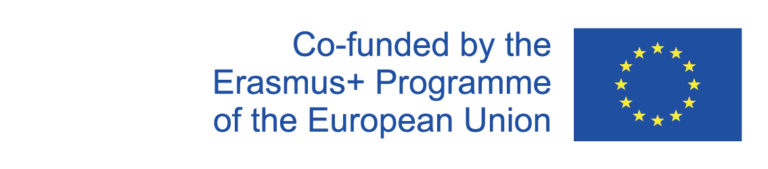In curriculum planning, a course must exist for the semester in which it is to take place. However, most courses are repeated throughout the semesters (since they are mostly mandatory or mandatory optional courses) and it would be an unnecessary effort to design them from scratch every semester.
Therefore, templates are used in the curriculum system for courses that take place several times. They already contain certain basic data such as the module affiliation of the course, a contents description, maternity protection information, etc. semester instances are then created from the templates for the respective semester, which represent the event in this semester and in which the details can be changed as required.
New templates may only be created if there is not already a template for the associated event.
Therefore, before creating a new template, you must first check whether a template already exists for the respective course.
Where can I find the existing templates?
You can search for existing templates using the search function in long-term planning:
If you do not find a template using the search function, please also look under the archived templates by selecting "Show only archived templates" in the display settings and clicking on "Submit".
If you find a suitable template for your course among the archived templates, please contact the department administrators or administrators of the curriculum system so that they can change the status of the template from "archived" to "provisional".
If the template is in the system as provisional, you can edit it (e.g. the description text) and create an instance for your course after approval by the Executive Director.
How can I create a new template?
If you cannot find an existing template for a new course, you can create a new template under the item "Course planning → Longtermschedule → New template". The following view opens:
Here you have to provide the listed basic information about the course under the tab Basic information.
Under the tab Texts, you can write a description of the course in German as well as in English. Attention: Please enter the German text in the German field and the English text in the English field and not both texts in one field.
Under the tab Ancillary Courses, you can create accompanying courses, e.g. exercises, and add them to the template. To do this, click Add and enter all the data for the side event in the form that opens.
If you want to add further accompanying events, click on Add again.
Under the Modules tab, all modules must be entered within the framework of which the course can be taken by students. You can either search for modules by their module number or look at all modules of a study order and select the corresponding module. As soon as you have clicked on a module, it will appear in the field of selected modules and the associated submodules will also be loaded automatically.
If you want to remove a module again, click on the cross on the far left of the respective field.
Important: Mark a module as a primary module (Primär). This is the module of the study regulation for which the course is mainly intended (usually the most recent mono study regulation). By clicking the Primary field in the corresponding module, you make it the Primär. The field will then be displayed in green.
Under the Scheduling tab, you can specify preliminary scheduling preferences that are then applied when an instance is created, but can also be changed at any time. For more information, see Scheduling.
Under the Maternity Protection tab, you can enter information about the prerequisites of the event regarding maternity protection. You can find more information about this under Maternity Protection.
All information except for "Basic information" can also be entered afterwards by editing the created template.
To create the template, click on "Submit". It does not matter under which tab you click on "Submit", the information of all tabs will be saved.
You will now find the created template listed in the long-term schedule.