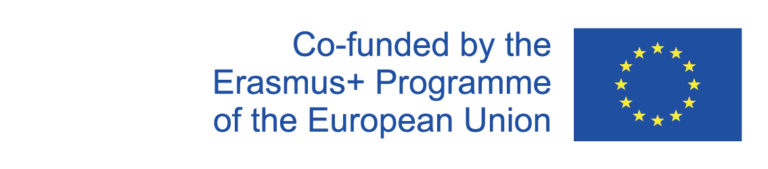To make the necessary entry to account for teaching load, go to the Teaching Load Menu item on your Whiteboard home page.
Enter and save share
You will be shown in a table all courses you are conducting. For all courses, where entries are missing, are marked yellow in the State column. Since all event data is automatically entered by Whiteboard, you only have to enter under Share what percentage you are responsible for in the course. This means, for example, 100% if you are teaching the course alone or 50% if you are teaching it with another lecturer in equal shares. You can only enter your own part and not that of other lecturers.
You do not have to enter the hours, they are automatically calculated on the basis of the semester hours and transferred by the administration. Then click on Save.
Complete entry
When all participating lecturers have entered their part, click on Done! in the table to complete the entry.
Note: For events with multiple instructors, the last person to enter their share should do so.
Afterward, the event is marked dark green. If you still want to make changes, click Reopen, change your entry and then click Done! again.
The administration then checks the entries, makes comments in the comment field if necessary. If the entries are accepted by the administration, the event is grayed out and marked with a lock.
Optional:
If you have reductions, for example, due to committee membership, or other special aspects for the billing procedure, for example, due to parental leave, you can enter these in the table above the courses. However, this is not necessary and serves mainly to indicate the calculation basis, which you believe to be the correct one, as a supporting reference for the administration. This makes it easier for the administration to check your output for any errors.
Click Edit to make an entry in the table.
In the window that opens, enter the appropriate data and specify the reason for the reduction in the comment field. Finally, click Save.