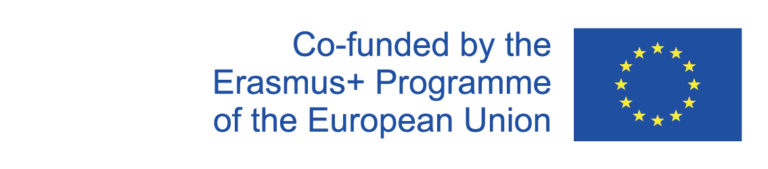You can use the module comparison tool of the MyCampus software both to maintain the template data and to check the completeness of module assignments in the instances. To do this, go to the menu item "Curriculum → Module comparison (templates/instances)". Select department, subject area, and semester and click on View.
In the table that now appears, all instances of the selected semester are listed for which there are differences in the module assignments to their respective template. Use the blue eye button to view the details of the module.
All listed modules, beside which other buttons besides the eye button are located, occur only in the template or only in the instance.
Update assignments of the templates
Updating the module assignments of the templates is important so that in future semesters additional time does not have to be spent removing outdated module assignments and adding newer ones to the instances.
If an assignment was deleted from an instance because it was outdated and should not apply again in future semesters, then you can use the minus button in the template column to permanently remove the module assignment from the template.
If an instance contains a module assignment that the template does not have, but you want it to apply in upcoming semesters, you can also add the module to the template by clicking the plus button in the instance column.
Correct assignments of the instances
The module comparison of instances and templates is important with regard to possible corrections in the instances at the end of the curriculum planning (before export to Evento) to ensure that all necessary, i.e. obligatory according to the study regulations, module assignments are included in the instances.
If you notice during the comparison that a module assignment occurs incorrectly only in the template, but not in the instance, you can reassign the module to the instance by clicking on the green arrow button in the template column.
If a module was mistakenly assigned to an instance, it can be removed by clicking on the red trash button .