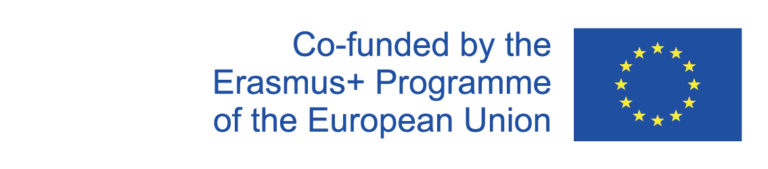Make module assignments
- Navigate to the instance of the course via the menu "Course planning"/"Course-oriented Schedule".
- Click on the edit button (green pencil = edit course instance) to open the instance.
- In the tab "Modules" the modules (primary modules) and submodules of the course (and its accompanying course=exercise) are listed.
Primary Modules
Each event must have a primary module assignment so that the scheduler knows for which students the event has mainly been designed and the overlap freedom of the respective study regulations is taken into account when scheduling/room planning. If a course has no modules as primary module, no restrictions regarding study regulations will be considered!
When a module is selected, the appropriate submodules are automatically entered in the respective courses if the assignment is clear.
If the selection of the submodules within the module is not unique, no automatic entry of the matching submodules takes place. These must then be selected individually. See the following section "Submodules".
Submodules
The second section shows the submodules.
By clicking on the lowest empty line of the submodules, a menu with yellow and green submodules opens.
- A green coloring means that there is a module entry for this submodule, but no concrete submodule entry yet.
------------------------------------------------------------------------------------------
Checking module assignments
Especially the module assignments of an instance should definitely be checked again by the administration at the end of the curriculum planning (before export to Evento), if necessary in cooperation with a member of the department who is well acquainted with the study regulations.
The module comparison tool for templates and instances, which can be found under the menu item "Course planning → Module comparison (templates/instances)", is particularly suitable for this purpose. You can use it to display the differences between the module assignments of templates and instances per semester and transfer both module assignments from the templates to the instances and vice versa, as well as delete module assignments from templates and instances.
See also the instructions for using the module comparison tool.