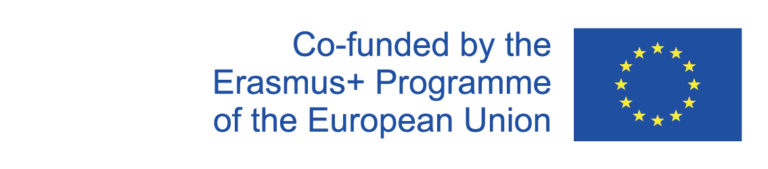General
In order for room reservations to be conflict-free, only room reservations via the curriculum system may be accepted. Please do not accept room reservations via emails because they may conflict with provisional reservations in the curriculum system.
It is also important that room requests are processed as quickly as possible to avoid conflicts with reservations made elsewhere directly in Evento.
Note: Due to current regulations, all room reservations require approval. Only reservations for virtual rooms are excepted from this requirement.
Procedure
First step
Before you can start processing room requests, go to the menu item "Administration → Data Transfer → Event Export (To Evento)". Enter your username and password in the appropriate fields and click "Ausgewählte Kurse und Daten exportieren". (Leave the three fields basic data, dates, and modules empty). The message "No event selected" will now appear. This is normal and is not a problem in this case.
Now go to the menu item "Administration → Appointments & Rooms → Room Requests" to edit current room requests.
Edit room requests
The room requests are sorted chronologically in the overview, i.e. the oldest requests are at the top.
Open requests are marked either with Open request (for rooms with approval obligation) or Not yet in Evento (for rooms without approval obligation). By clicking on the plus symbol you can view the dates of the reservation.
You can export reservations without approval requirement and generally for departmental rooms directly to Evento.
To export requests to Evento, click on the red icon with the arrow and confirm the export in the window that opens. This will change the label of the request to Wait for synchronization. Once the export has been synchronized, the request will be marked Successfully exported.
Room requests for external rooms have to be processed manually in some cases. Pressing the Export button exports all event data to Evento, but enters N.N. as the room. Reserving the room for the requested event must be done manually in Evento.
Room requests without reference to courses must also be manually transferred to Evento. (For them the export button does not exist either).
When transferring data manually to Evento, it is important that the data is transferred exactly as it appears in the room request so that synchronization works correctly. This means that even the name of the application etc. must not be changed.
After successfully exporting a reservation (if the request is marked Successfully exported), click the green checkmark icon to complete the request.
Deletion requests
Deletion requests usually need to be edited manually, i.e. deleted directly in Evento. After deleting in Evento, click on the checkmark icon to complete the request and release the corresponding room for this appointment again.
Only if the reservation to be deleted has not yet been exported itself, it is sufficient to complete the request directly.